The Ultrasonic Portable Mini and the Ultrasonic Portable Solar can be connected to the NCP-BT 0183 either via wiring to get data on a NMEA 0183 display , or via Bluetooth to get data through Anemotracker App.
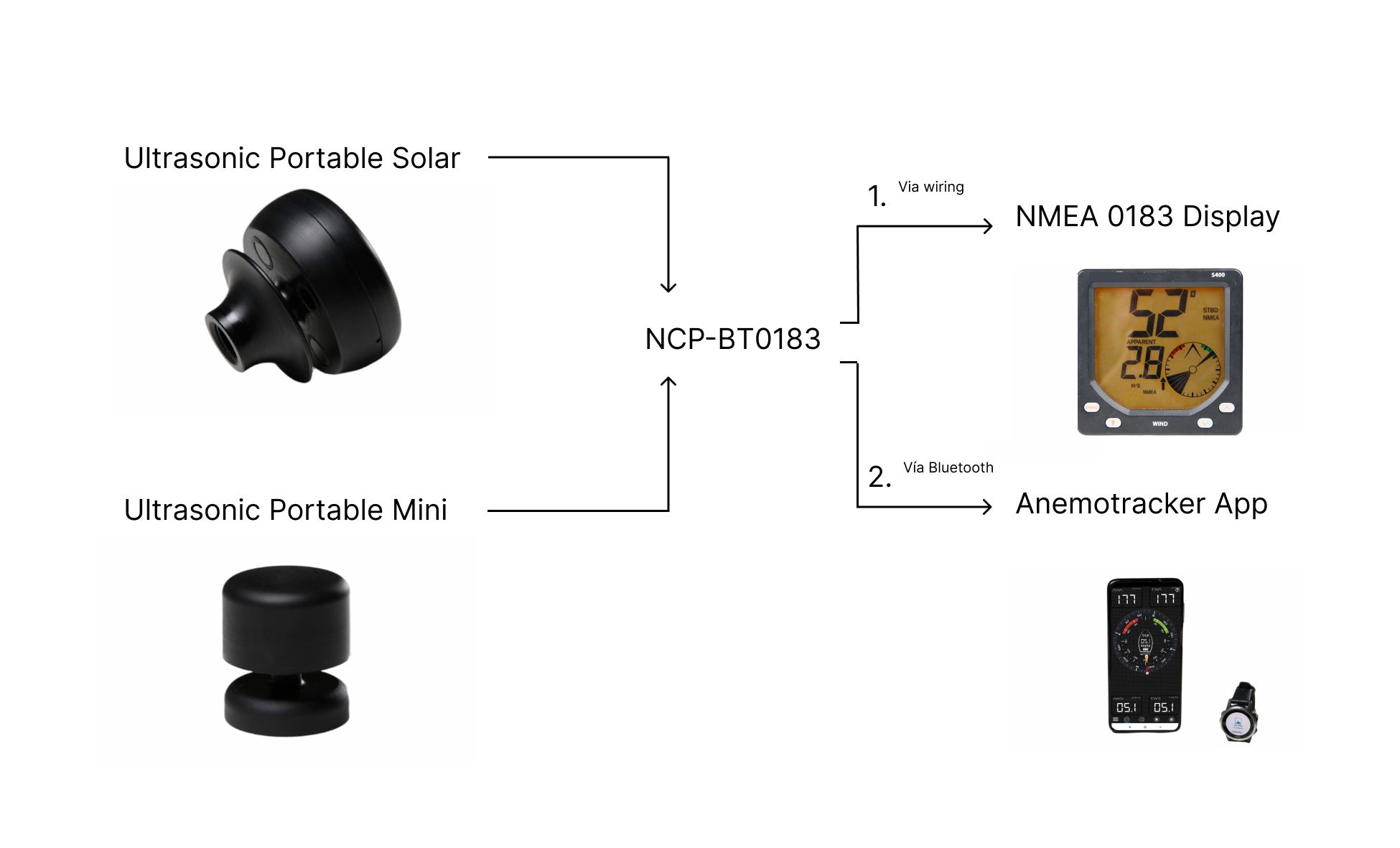
How to configure the Ultrasonic Portable Solar/Mini to the NCP_BT0183.
Configuration Instructions:
Connect the NCP via USB to your computer. Confirm the green light is on in the NCP.
Look for the NCP wifi in the computer’s wifi options and connect to it by inputting the password found on the NCP.
Once connected, input the following IP address: 192.168.4.1 (found on the NCP).
Click on Configuration Page
In BLE Configuration, input the MAC address of the Portable unit (Portable Unit MAC is found on the outside of the Portable Mini/Solar box). Hit Save. Disconnect the USB cable from computer and reconnect
Refresh the IP page and click on Status Page. You will see the NCP connected to the Portable MAC number you inputted.
How to Power the NCP_BT0183.
To power the NCP_BT0183, it needs to be connected to a power source. Connect the positive power cord to the +12 volts and the negative power to the GND (ground). The NCP is now powered.
Make sure the green LED is lit. If it isn’t, it’s not connected to power.
Instruction to connect the NCP_BT0183 to a NMEA 0183 Display.
Take the Display Power cable and connect to the +12 volt in the NCP.
Note: The NMEA 0183 wires colors may vary depending on display.
Connect the Display Ground cable to the 1.GND rapid connect in the NCP.
Create a bridge between the GND and the 1.GND.
Connect the 0183 Input 1.485 + and and 0183 Output to 1.485 - .
Turn on the power to the power source and the NCP and the NMEA 0183 Display are now connected and communicating.
How to Connect the Ultrasonic Portable Solar/Mini via Bluetooth from the NCP-BT0183 to the Anemotracker App.
On your mobile device, turn on Bluetooth and GPS.
Open the Anemotracker App, alllow app permissions and in the Settings Menu, click on Scan.
Find the NCP in available Bluetooth devices and select it. You can find it under the name NMEA 5.0.
Once connected, you can see wind data in the app.
You may follow the steps described on our last video :
You can have a look at the NMEA Connect Plus connections, specifications and documentation.